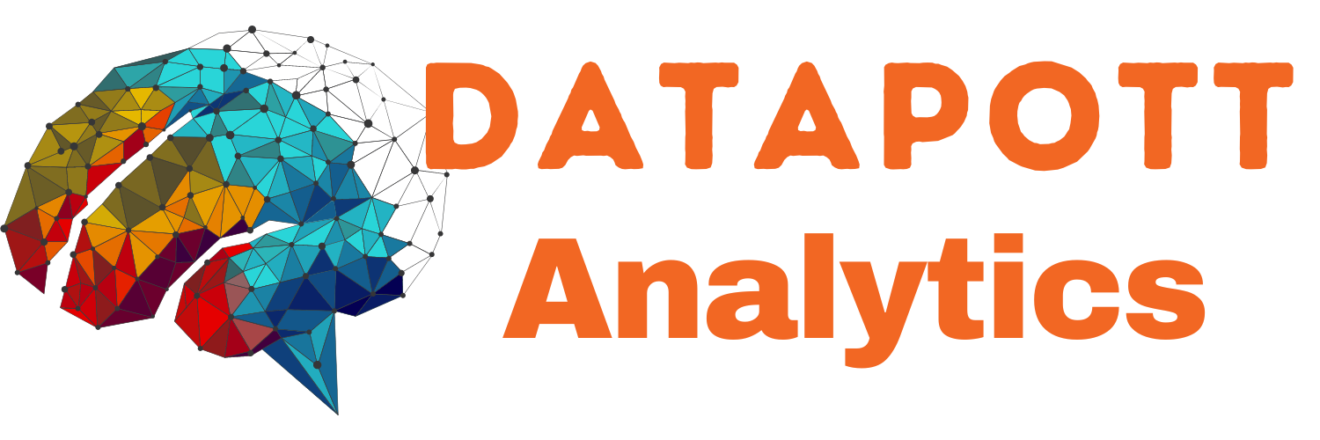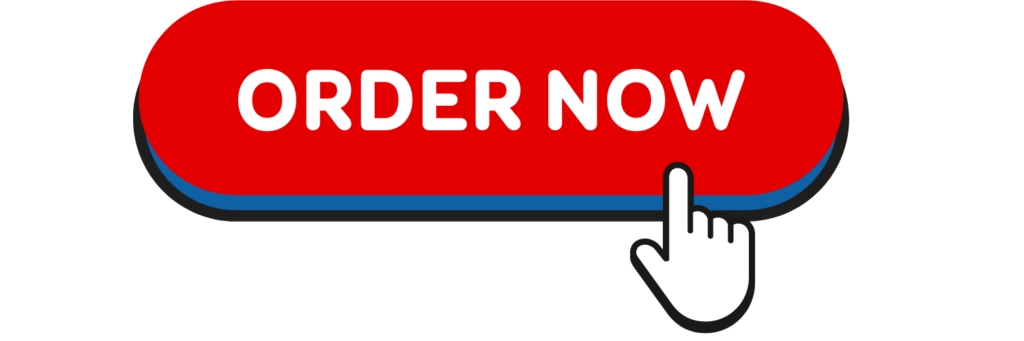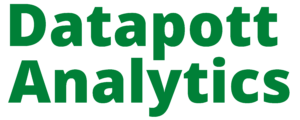In order to complete the Access portion of the Final Project, you’ll need to:
1. Create a Table in Design View (including Data Types)
2. Add 6 Records to the Table in Datasheet View
3. Create the 3 Queries
4. Describe what you could use a Form or Report for based on this information
1. CREATE A TABLE IN DEISGN VIEW
Below is an example of a table created in Design View. Note the Field Names and Data Types. You will create one table in “Design View” by recreating the table in Word.
· Enter the Name of the Table on the “Table” line.
· Enter at least 5 field names.
· Enter the Data Type for each field.
· Note: Choices for data type include: Short Text, Long Text, Number, Large Number, Date/Time, Currency, AutoNumber, Yes/No, Calculated, Lookup Wizard (if you choose this, indicate what data will be in the dropdown – you don’t need to add the actual data. Ex: Includes all states)
· List which field is the table’s Primary Key
Example:
Table 1
Name of Table 1: ______________________________________________________
| Field Name | Data Type |
Primary Key: ________________________________________________
2. ADD 6 RECORDS IN THE TABLE
We add data in Datasheet view. In Access, when you switch from Design to Datasheet view, your field names will appear across the top row, in the light gray area. Because this is a worksheet, you will re-add the field names, then enter your data.
· Enter the Field Names to each table.
· Enter your data in each table.
· Your table should have at least six records
Example (notice the Field Names from #1 now appear across the top of my table):
TABLE 1 NAME (from #1): _______________________________
1. Enter Field Names (from Step 1) in the gray boxes
2. Enter each field’s associated data in the white boxes
3. CREATE THE QUERIES, FORM, AND REPORT
You will create three queries by populating the tables below the example. Information for what should be included in each query is listed above the table.
Example (Note all circled fields will eventually be used):
Table is
QUERY 1 NAME (should describe the query): _______________________________
JUST 3 FIELDS. In the table below write the fields you want displayed in your Query in the Field row. In the Table row, write the Table it came from.
| Field: | ||||||
| Table: |
QUERY 2 NAME (should describe the query): _______________________________
INCLUDES A SORT AND 4 FIELDS. In the Field row, write the fields you want displayed in your Query. In the Table row, write the Table it came from. You should choose 4 fields for this Query. Write Ascending (A-Z) or Descending (Z-A) in the SORT row for one field.
| Field: | ||||||
| Table: | ||||||
| Sort: |
QUERY 3 NAME (should describe the query): _______________________________
INCLUDES 3 FIELDS AND CRITERIA. In the Field row, write the fields you want displayed in your Query. In the Table row, write the Table it came from. Choose 3 or more fields for this Query. Add a Criteria to the CRITERIA row. For example: If you are looking for all students with an “Undecided” major, you could add =“Undecided” to the Criteria Row for the Major field.
| Field: | ||||||
| Table: | ||||||
| Criteria: |
REPORT:
What steps would you take to create a REPORT? What information would you include in this REPORT?
FORM:
What steps would you take to create a FORM? What information would you include in this FORM?