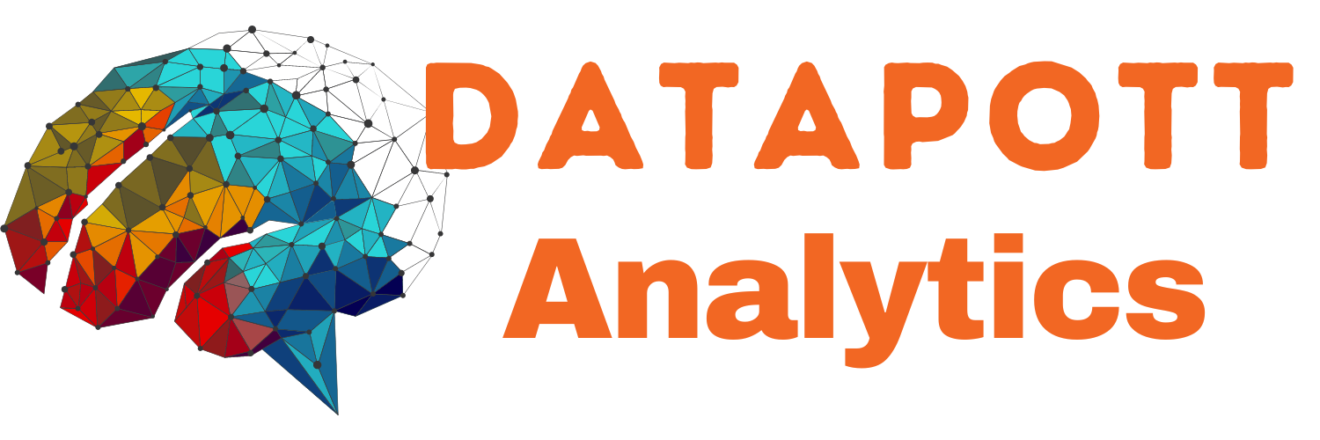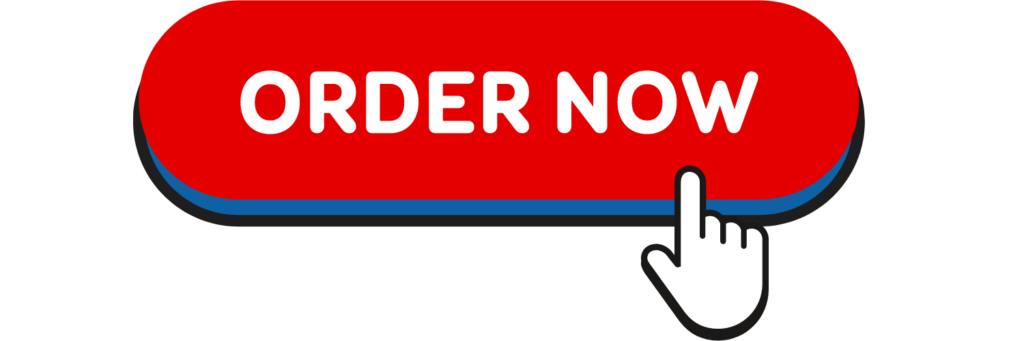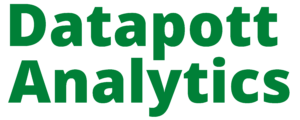Introduction
The one-way multivariate analysis of variance (one-way MANOVA in spss) is used to determine whether there are any differences between independent groups on more than one continuous dependent variable. In this regard, it differs from a one-way ANOVA, which only measures one dependent variable.
For example, you could use a one-way MANOVA to understand whether there were differences in the perceptions of attractiveness and intelligence of drug users in movies (i.e., the two dependent variables are “perceptions of attractiveness” and “perceptions of intelligence”, whilst the independent variable is “drug users in movies”, which has three independent groups: “non-user”, “experimenter” and “regular user”). Alternatively, you could use a one-way MANOVA to understand whether there were differences in students’ short-term and long-term recall of facts based on three different lengths of lecture (i.e., the two dependent variables are “short-term memory recall” and “long-term memory recall”, whilst the independent variable is “lecture duration”, which has four independent groups: “30 minutes”, “60 minutes”, “90 minutes” and “120 minutes”).
Note: If you have two independent variables rather than one, you can run a two-way MANOVA instead. Alternatively, if you have one independent variable and a continuous covariate, you can run a one-way MANCOVA. In addition, if your independent variable consists of repeated measures, you can use the one-way repeated measures MANOVA.
It is important to realize that the one-way MANOVA is an omnibus test statistic and cannot tell you which specific groups were significantly different from each other; it only tells you that at least two groups were different. Since you may have three, four, five or more groups in your study design, determining which of these groups differ from each other is important. You can do this using a post-hoc test (N.B., we discuss post-hoc tests later in this guide).
In this “quick start” guide, we show you how to carry out a one-way MANOVA using SPSS Statistics, as well as interpret and report the results from this test. Since the one-way MANOVA is often followed up with post-hoc tests, we also show you how to carry these out using SPSS Statistics. However, before we introduce you to this procedure, you need to understand the different assumptions that your data must meet in order for a one-way MANOVA to give you a valid result. We discuss these assumptions next.
Assumptions
When you choose to analyse your data using a one-way MANOVA in spss, part of the process involves checking to make sure that the data you want to analyse can actually be analysed using a one-way MANOVA. You need to do this because it is only appropriate to use a one-way MANOVA in spss if your data “passes” nine assumptions that are required for a one-way MANOVA to give you a valid result. Do not be surprised if, when analysing your own data using SPSS Statistics, one or more of these assumptions is violated (i.e., is not met). This is not uncommon when working with real-world data. However, even when your data fails certain assumptions, there is often a solution to overcome this.
In practice, checking for these nine assumptions adds some more time to your analysis, requiring you to work through additional procedures in SPSS Statistics when performing your analysis, as well as thinking a little bit more about your data. These nine assumptions are presented below:
- Assumption #1: Your two or more dependent variables should be measured at the interval or ratio level (i.e., they are continuous). Examples of variables that meet this criterion include revision time (measured in hours), intelligence (measured using IQ score), exam performance (measured from 0 to 100), weight (measured in kg), and so forth. You can learn more about interval and ratio variables in our article: Types of Variable.
- Assumption #2: Your independent variable should consist of two or more categorical, independent groups. Example independent variables that meet this criterion include ethnicity (e.g., 3 groups: Caucasian, African American and Hispanic), physical activity level (e.g., 4 groups: sedentary, low, moderate and high), profession (e.g., 5 groups: surgeon, doctor, nurse, dentist, therapist), and so forth.
- Assumption #3: You should have independence of observations, which means that there is no relationship between the observations in each group or between the groups themselves. For example, there must be different participants in each group with no participant being in more than one group. This is more of a study design issue than something you can test for, but it is an important assumption of the one-way MANOVA in spss.
- Assumption #4: You should have an adequate sample size. Although the larger your sample size, the better; for MANOVA, you need to have more cases in each group than the number of dependent variables you are analysing.
- Assumption #5: There are no univariate or multivariate outliers. First, there can be no (univariate) outliers in each group of the independent variable for any of the dependent variables. This is a similar assumption to the one-way ANOVA, but for each dependent variable that you have in your one-way MANOVA in spss analysis. Univariate outliers are often just called outliers and are the same type of outliers you will have come across if you have conducted t-tests or ANOVAs. We refer to them as univariate in this guide to distinguish them from multivariate outliers. Multivariate outliers are cases which have an unusual combination of scores on the dependent variables. In our enhanced one-way MANOVA guide, we show you how to: (1) detect univariate outliers using boxplots, which you can do using SPSS Statistics, and discuss some of the options you have in order to deal with outliers; and (2) check for multivariate outliers using a measure called Mahalanobis distance, which you can also do using SPSS Statistics, and discuss what you should do if you have any.
- Assumption #6: There is multivariate normality. Unfortunately, multivariate normality is a particularly tricky assumption to test for and cannot be directly tested in SPSS Statistics. Instead, normality of each of the dependent variables for each of the groups of the independent variable is often used in its place as a best ‘guess’ as to whether there is multivariate normality. You can test for this using the Shapiro-Wilk test of normality, which is easily tested for using SPSS Statistics. In addition to showing you how to do this in our enhanced one-way MANOVA in spss guide, we also explain what you can do if your data fails this assumption.
- Assumption #7: There is a linear relationship between each pair of dependent variables for each group of the independent variable. If the variables are not linearly related, the power of the test is reduced. You can test for this assumption by plotting a scatterplot matrix for each group of the independent variable. In order to do this, you will need to split your data file in SPSS Statistics before generating the scatterplot matrices.
- Assumption #8: There is homogeneity of variance-covariance matrices. You can test this assumption in SPSS Statistics using Box’s M test of equality of covariance. If your data fails this assumption, you may also need to use SPSS Statistics to carry out Levene’s test of homogeneity of variance to determine where the problem may lie. We show you how to carry out these tests using SPSS Statistics in our enhanced one-way MANOVA guide, as well as discuss how to deal with situations where your data fails this assumption.
- Assumption #9: There is no multicollinearity. Ideally, you want your dependent variables to be moderately correlated with each other. If the correlations are low, you might be better off running separate one-way ANOVAs, and if the correlation(s) are too high (greater than 0.9), you could have multicollinearity. This is problematic for MANOVA and needs to be screened out. Whilst there are many different methods to test for this assumption, in our enhanced one-way MANOVA guide, we take you through one of the most straightforward methods using SPSS Statistics, and explain what you can do if your data fails this assumption.
You can check assumptions #5, #6, #7, #8 and #9 using SPSS Statistics. Before doing this, you should make sure that your data meets assumptions #1, #2, #3 and #4, although you don’t need SPSS Statistics to do this. Just remember that if you do not run the statistical tests on these assumptions correctly, the results you get when running a one-way MANOVA might not be valid. This is why we dedicate a number of sections of our enhanced one-way MANOVA guide to help you get this right. You can find out about our enhanced content as a whole on our Features: Overview page, or more specifically, learn how we help with testing assumptions on our Features: Assumptions page.
In the section, Procedure, we illustrate the SPSS Statistics procedure to perform a one-way MANOVA assuming that no assumptions have been violated. First, we set out the example we use to explain the one-way MANOVA procedure in SPSS Statistics.
The pupils at a high school come from three different primary schools. The head teacher wanted to know whether there were academic differences between the pupils from the three different primary schools. As such, she randomly selected 20 pupils from School A, 20 pupils from School B and 20 pupils from School C, and measured their academic performance as assessed by the marks they received for their end-of-year English and Maths exams. Therefore, the two dependent variables were “English score” and “Maths score”, whilst the independent variable was “School”, which consisted of three categories: “School A”, “School B” and “School C”.
SPSS Statistics
Setup in SPSS Statistics for one-way manova in spss
In SPSS Statistics, we separated the groups for analysis by creating a grouping variable called School (i.e., the independent variable), and gave the three categories of the independent variable the labels “School A”, “School B” and “School C”. The two dependent variables were labelled English_Score and Maths_Score, respectively. We would also recommend that you create a fourth variable, subject_id, to act as a case number. This latter variable is required to test whether there are any multivariate outliers (i.e., part of Assumption #5 above). We do not include it in the test procedure in the next section because we do not show you how to test for the assumptions of the one-way MANOVA in this “quick start” guide. However, in our enhanced one-way MANOVA guide, we show you how to correctly enter data in SPSS Statistics to run a one-way MANOVA when you are also checking for assumptions. You can learn about our enhanced data setup content on our Features: Data Setup. Alternately, see our generic, “quick start” guide: Entering Data in SPSS Statistics.
Test Procedure in SPSS Statistics
The General Linear Model > Multivariate… procedure below show you how to analyse your data using a one-way MANOVA in SPSS Statistics when the nine assumptions in the previous section, Assumptions, have not been violated.
Since some of the options in the General Linear Model > Multivariate… procedure changed in SPSS Statistics version 25, we show how to carry out a one-way MANOVA in SPSS Statistics version 25 and above (which includes the subscription version of SPSS Statistics) and version 24 and earlier. At the end of these steps, we show you how to interpret the results from this test.
Note: If you are unsure which version of SPSS Statistics you are using to conduct one-way manova in spss, see our guide: Identifying your version of SPSS Statistics.
SPSS Statistics version 25 and above
(which includes the subscription version of SPSS Statistics)
- Click Analyze > General Linear Model > Multivariate… on the top menu as shown below:
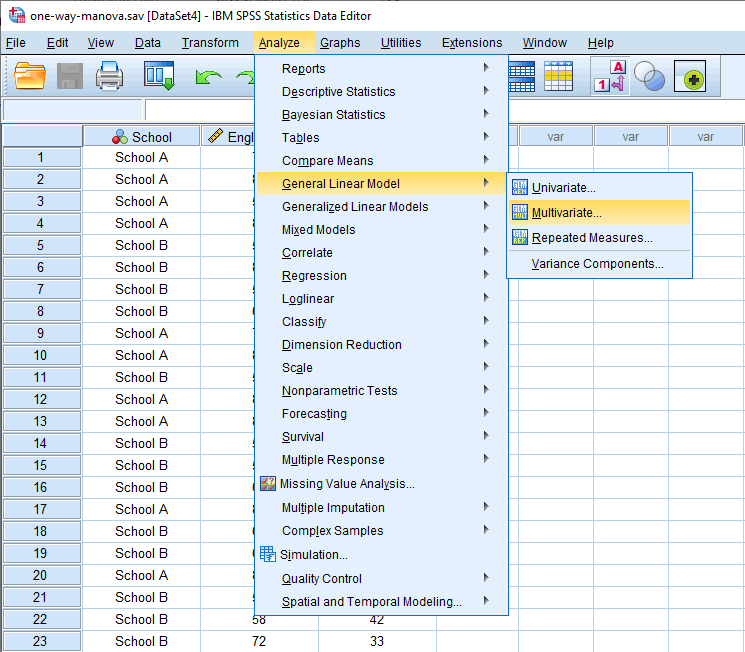
You will be presented with the following Multivariate dialogue box:
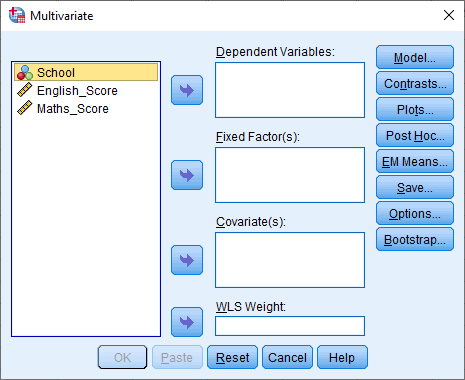
- Transfer the independent variable, School, into the Fixed Factor(s): box and transfer the dependent variables, English_Score and Maths_Score, into the Dependent Variables: box. You can do this by drag-and-dropping the variables into their respective boxes or by using the
 button. For older versions of SPSS Statistics, you will need to use the latter method. The result is shown below:
button. For older versions of SPSS Statistics, you will need to use the latter method. The result is shown below:
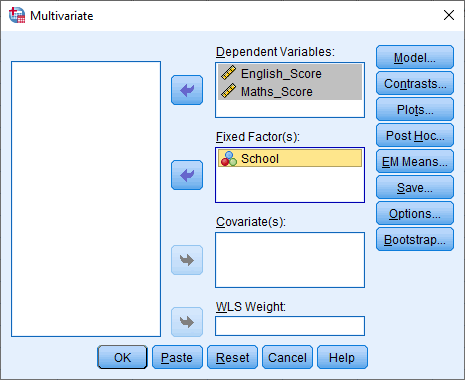
Note: For this analysis, you will not need to use the Covariate(s): box (used for MANCOVA) or the WLS Weight: box.
- Click on the
 button. You will be presented with the Multivariate: Profile Plots dialogue box:
button. You will be presented with the Multivariate: Profile Plots dialogue box:
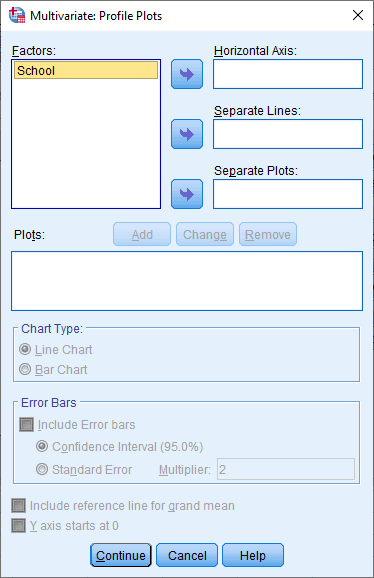
Transfer the independent variable, School, into the Horizontal Axis: box, as shown below:
-
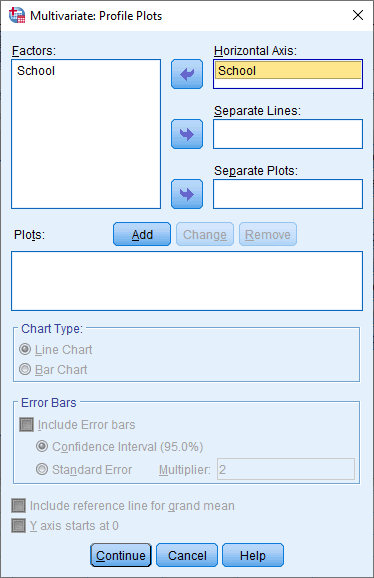
- Click on the
 button. You will see that “School” has been added to the Plots: box, as shown below:
button. You will see that “School” has been added to the Plots: box, as shown below:
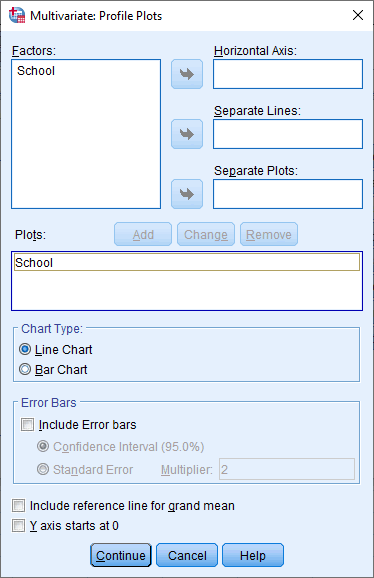
- Click on the
 button and you will be returned to the Multivariate dialogue box.
button and you will be returned to the Multivariate dialogue box. - Click on the
 button. You will be presented with the Multivariate: Post Hoc Multiple Comparisons for Observed Means dialogue box, as shown below:
button. You will be presented with the Multivariate: Post Hoc Multiple Comparisons for Observed Means dialogue box, as shown below:
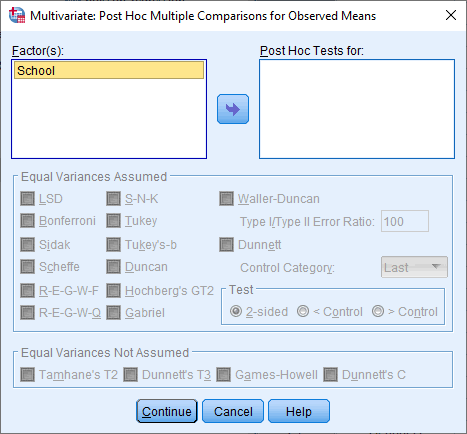
- Transfer the independent variable, School, into the Post Hoc Tests for: box and select the Tukey checkbox in the –Equal Variances Assumed– area, as shown below:
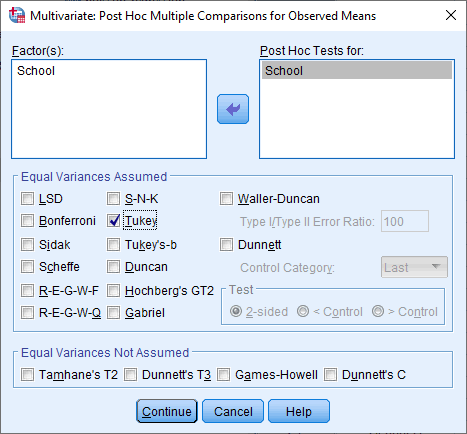
Note: You can select other post hoc tests depending on your data and study design. If your independent variable only has two levels/categories, you do not need to complete this post hoc section.
- Click on the
 button and you will be returned to the Multivariate dialogue box.
button and you will be returned to the Multivariate dialogue box. - Click on the
 button. You will be presented with the Multivariate: Estimated Marginal Means dialogue box, as shown below:
button. You will be presented with the Multivariate: Estimated Marginal Means dialogue box, as shown below:
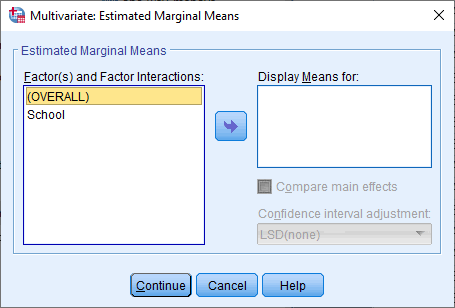
- Transfer the independent variable, “School“, from the Factor(s) and Factor Interactions: box into the Display Means for: box. You will be presented with the following screen:
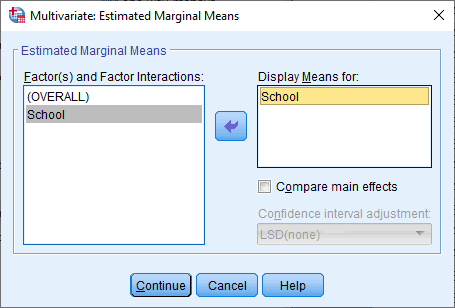
- Click on the
 button and you will be returned to the Multivariate dialogue box.
button and you will be returned to the Multivariate dialogue box. - Click on the
 button. You will be presented with the Multivariate: Options dialogue box, as shown below:
button. You will be presented with the Multivariate: Options dialogue box, as shown below:
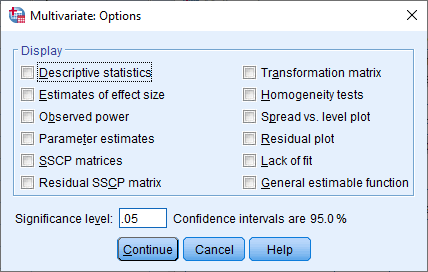
- Select the Descriptive statistics and Estimates of effect size checkboxes in the –Display– area. You will be presented with the following screen:
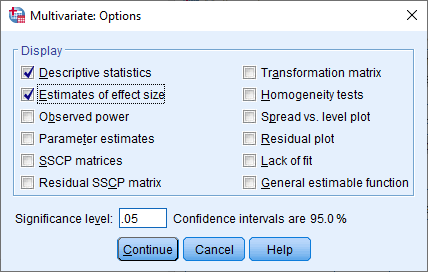
- Click on the
 button and you will be returned to the Multivariate dialogue box for one-way manova in spss.
button and you will be returned to the Multivariate dialogue box for one-way manova in spss. - Click on the
 button to generate the output
button to generate the output
Click here to see Output interpratation for one-way manova in SPSS