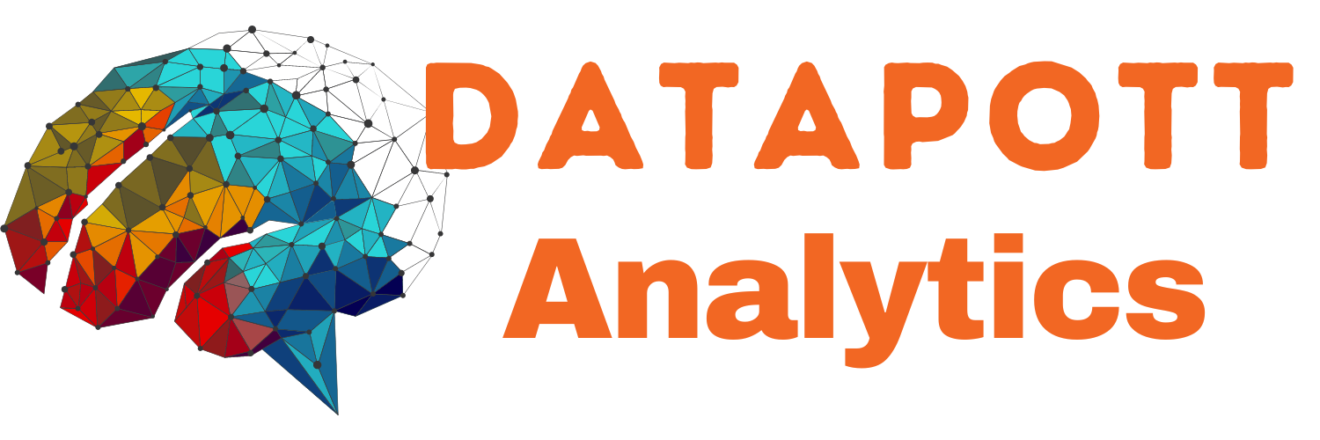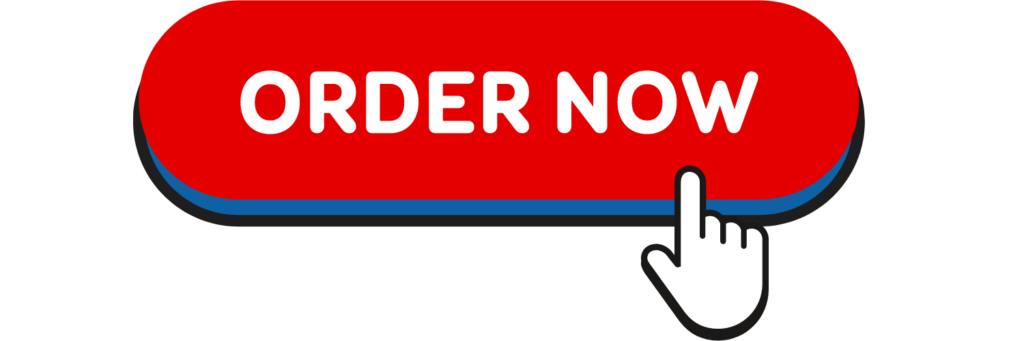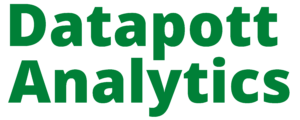Introduction
Cronbach’s alpha is the most common measure of internal consistency (“reliability”). It is most commonly used when you have multiple Likert questions in a survey/questionnaire that form a scale and you wish to determine if the scale is reliable. If you are concerned with inter-rater reliability, we also have a guide on using Cohen’s (κ) kappa that you might find useful.
Example
A researcher has devised a nine-question questionnaire to measure how safe people feel at work at an industrial complex. Each question was a 5-point Likert item from “strongly disagree” to “strongly agree”. In order to understand whether the questions in this questionnaire all reliably measure the same latent variable (feeling of safety) (so a Likert scale could be constructed), a Cronbach’s alpha was run on a sample size of 15 workers.
Setup in SPSS Statistics
In SPSS Statistics, the nine questions have been labelled Qu1 through to Qu9. To know how to correctly enter your data into SPSS Statistics in order to run a Cronbach’s alpha test, see our guide: Entering Data into SPSS Statistics. Alternately, you can learn about our enhanced data setup content on our Features: Data Setup page.
SPSS Statistics
Test Procedure in SPSS Statistics
Cronbach’s alpha can be carried out in SPSS Statistics using the Reliability Analysis… procedure. In this section, we set out this 7-step procedure depending on whether you have version 26 (or the subscription version) of SPSS Statistics or version 25 or earlier. At the end of these seven steps, we show you how to interpret the results from your Cronbach’s alpha analysis.
SPSS Statistics version 26
(and the subscription version of SPSS Statistics)
- Click Analyze > Scale > Reliability Analysis… on the top menu, as shown below:

You will be presented with the following Reliability Analysis dialogue box:
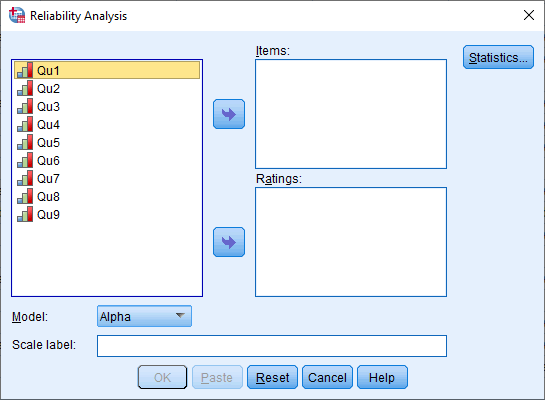
- Transfer the variables Qu1 to Qu9 into the Items: box. You can do this by drag-and-dropping the variables into their respective boxes or by using the
 button. You will be presented with the following screen:
button. You will be presented with the following screen: - Leave the Model: option set as
 , which instructs SPSS Statistics to run Cronbach’s alpha.
, which instructs SPSS Statistics to run Cronbach’s alpha.Note: If you want to provide a name for the scale, enter it in the Scale label: box. Since this only prints the name you enter at the top of the SPSS Statistics output, it is certainly not essential that you do (in our example, we leave it blank).
Need Help with Researchers or Data Analysts, Lets Help you with Data Analysis & Result Interpretation for your Project, Thesis or Dissertation?
We are Experts in SPSS, EVIEWS, AMOS, STATA, R, and Python
- Click on the
 button. You will be presented with the Reliability Analysis: Statistics dialogue box, as shown below:
button. You will be presented with the Reliability Analysis: Statistics dialogue box, as shown below: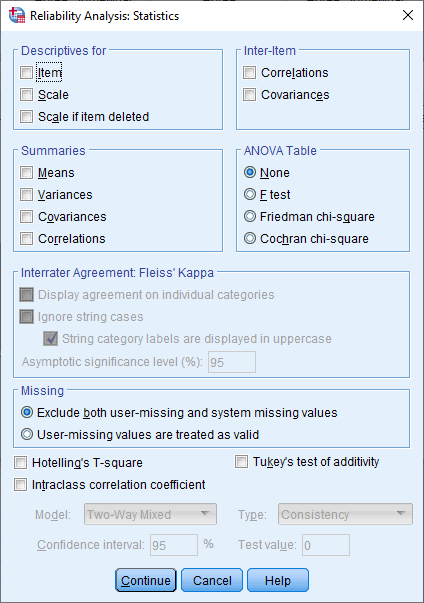
- Select the Item, Scale and Scale if item deleted options in the –Descriptives for– area, and the Correlations option in the –Inter-Item– area, as shown below:
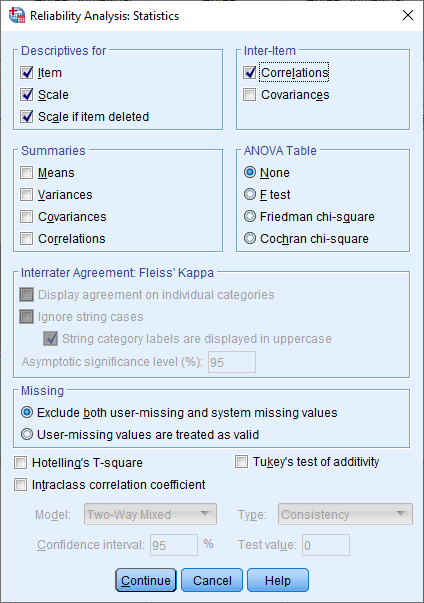
- Click on the
 button. This will return you to the Reliability Analysis dialogue box.
button. This will return you to the Reliability Analysis dialogue box. - Click on the
 button to generate the output.
button to generate the output.
Now that you have run the Cronbach’s alpha procedure, we show you how to interpret your results in the Interpreting Results section. You can skip the section below, which shows you how to carry out Cronbach’s alpha when you have SPSS Statistics version 25 or earlier.
SPSS Statistics version 25 and earlier
- Click Analyze > Scale > Reliability Analysis… on the top menu, as shown below:

You will be presented with the following Reliability Analysis dialogue box:
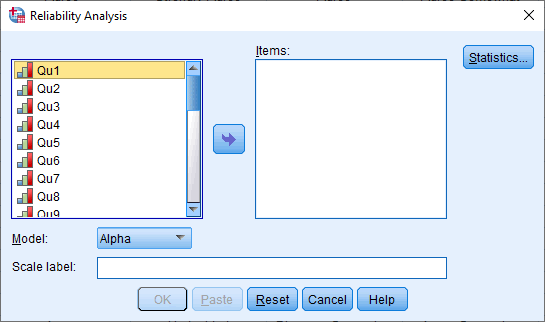
- Transfer the variables Qu1 to Qu9 into the Items: box. You can do this by drag-and-dropping the variables into their respective boxes or by using the
 button. You will be presented with the following screen:
button. You will be presented with the following screen: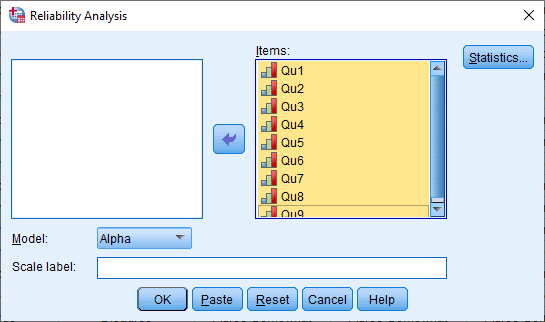
- Leave the Model: option set as
 , which instructs SPSS Statistics to run Cronbach’s alpha.
, which instructs SPSS Statistics to run Cronbach’s alpha.Note: If you want to provide a name for the scale, enter it in the Scale label: box. Since this only prints the name you enter at the top of the SPSS Statistics output, it is certainly not essential that you do (in our example, we leave it blank).
- Click on the
 button. You will be presented with the Reliability Analysis: Statistics dialogue box, as shown below:
button. You will be presented with the Reliability Analysis: Statistics dialogue box, as shown below: - Select the Item, Scale and Scale if item deleted options in the –Descriptives for– area, and the Correlations option in the –Inter-Item– area, as shown below:
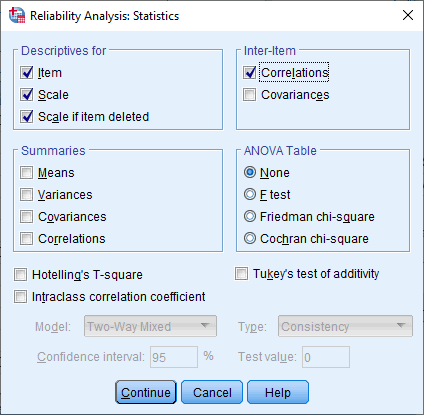
- Click on the
 button. This will return you to the Reliability Analysis dialogue box.
button. This will return you to the Reliability Analysis dialogue box. - Click on the
 button to generate the output.
button to generate the output.