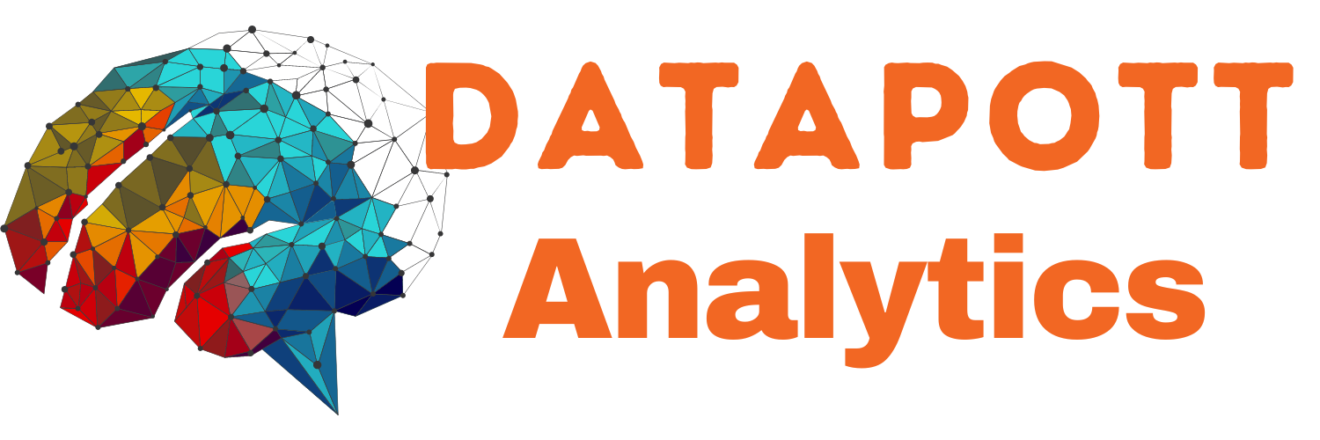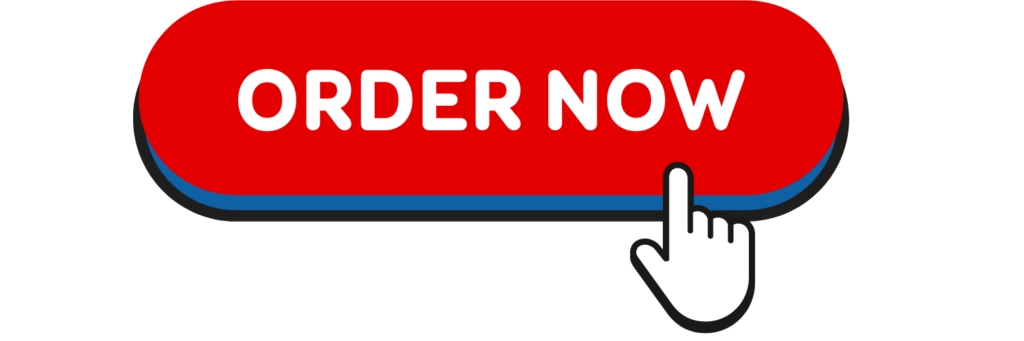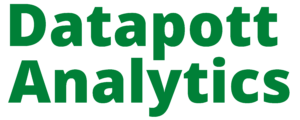Summarize the important ‘Lessons Learned’ from the Process Analytics Simulation. This hand in may be individual,LIMIT: 2 pages plus Exhibits.
I attached the files of the experiment
please I need it tomorrow 06/08/2015 by 10:00. a.m
Process Analytics Simulation Details
Students experiment with assembly process models and configure an efficient production environment. The simulation explores concepts in process analysis through a series of simulation models and related problem sets.
The Story
Students work with process models over time in this series of problems dealing with production environments. While experimenting, students can monitor throughput, cycle times, production capacity, and utilization rates. Students add workers or set task times to improve yield.
Learning Focus
· Develop intuition around core operations management concepts
· Investigate fundamental concepts of process analysis
· Facilitate discussion around the interplay between various elements of process analytics
Topics Covered
· Operations Management
· Capacity Management
· Inventory Management
Welcome to the Process Analytics Simulation
This application will let you experiment with process models by simulating them over time, or calculating them analytically.
Definitions
As you go through the exercises, please note the following definitions of terms that may be used.
Cycle time for a production line is the time between successive (finished product) units coming off the end of the line.
Throughput time is the minimum time it takes one unit to go from the beginning to the end of the line.
Capacity is the number of units finished in a specified time (here, an hour).
Utilization for a workstation is the fraction of time that the workstation is busy, i.e., time actually working ÷ time available
How to play
You can run most simulations in either Animated mode (use the play/pause button and the animation speed slider) or Calculated mode (Calculate button). Either will produce results shown in the Process Metrics section.
Use the “Clear Diagram” link to reset an Animation (but retain any workstation configuration settings). Use the “Reset to Defaults” link to reset the screen including resetting workstation configuration settings.
The “Show Results” link displays results data (which you can export to Excel) for any Calculated runs.
-
img_2534.jpg
-
img_2535.jpg
-
img_2536.jpg
-
img_2538.jpg
-
img_2539.jpg
-
img_2539.jpg
-
img_2540.jpg
-
img_2541.jpg
-
img_2542.jpg
-
img_2543.jpg
-
img_2544.jpg
-
img_2545.jpg
-
img_2546.jpg
-
img_2547.jpg
-
img_2548.jpg
-
img_2549.jpg
-
img_2550.jpg
-
img_2551.jpg
-
img_2552.jpg
-
img_2553.jpg
-
img_2554.jpg
-
img_2555.jpg
-
img_2556.jpg
-
img_2557.jpg